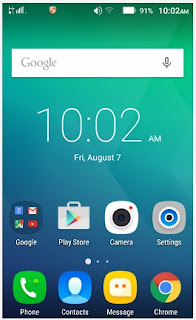The Lenovo A1000 user guide is now available for download at lenovo.com. This Lenovo A1000 user guide is available in PDF file format with 21 pages. The size of this 21-pages Lenovo A1000 user guide PDF file is 3.6 MB. It comes in English language. The Lenovo A1000 user guide gives you any references how to operate Lenovo A1000 correctly. Please be sure to read all instructions thoroughly and keep them where they will be read by all who use the product.
Table Contents of Lenovo A1000 User Guide
- Basic
- Calls
- Contacts
- Messaging
- Camera
- Gallery
- Network
- Chrome
- Setting
- Appendix
Technical specificationsThis section lists the technical specifications about wireless communication only. To view a full list of technical specifications about your phone, go to http://suport.lenovo.com.
Data : WCDMA\GSM
WLAN : WLAN 802.11 b/g/n
Bluetooth : Bluetooth 2.1
GPS : Supported
Home Screen
The home screen is the starting point for using your phone. For your convenience, the home screen is already set up with some useful apps and widgets.
Managing Home Screens
You can add, move, or delete a home screen with Screen Manager.
1. Long press the Menu button, and then tap Screen Manager .
2. Do any of the following:
● To add a home screen, tap +
● To move a home screen, press and hold a screen thumbnail until it enlarges slightly, drag it to the new location, and then release it.
● To delete an empty home screen, tap X on the screen.
● To set a home screen as the default, tap "Home" in the screen thumbnail.
USB connection
When you connect your phone to a computer using a USB cable, the Notification panel displays a notification such as "Connected as a media device". You can tap the notification, and then select one of the following options:
● Media device (MTP): Select this mode if you want to transfer media files such as photos, videos, and ringtones between your phone and the computer.
● Camera (PTP): Select this mode if you want to transfer only photos and videos between your phone and the computer.
● USB debugging: Select this mode to enable debugging. You can then use tools such as Idea Tool on the computer to manage your phone's data.
How to Importing Contacts
1. Open the Contacts app.
2. Press the Menu button, and then tap Import/ Export.
3. Tap Import from internal storage , select one or more files, and then tap OK
How to Exporting Contacts
1. Open the Contacts app.
2. Press the Menu button, and then tap Import/ Export.
3. Tap Export to external storage .
Deleting photos and videos
When you are viewing a photo or video, click delete to delete the photo or video.
If you want to delete multiple photos and videos at the same time, do all of the following:
1. Open the Gallery app.
2. In an album or a timeline group, press and hold the photo or video that you want to delete until it is selected.
3. Tap more items.
4. click delete.
Setting up a hotspot
You can use a Portable WLAN Hotspot to share an Internet connection with another phone or other devices.
1. Go to Settings > More > Tethering&portable hotspot.
2. Tap the Portable WLAN hotspot switch to turn it on.
Note: You can also share a network via Bluetooth or USB.
3. If this is your first time to turn on the Portable WLAN hotspot , tap Set up WLAN hotspot to view or change WLAN configuration information.
This Lenovo A1000 User Guide free download pdf file is for sharing purpose and we not storing it in our server. We just gather some information from the source website and post it for you. Additionally, we are not responsible for any content of these pdf files.
Please download the pdf file here :